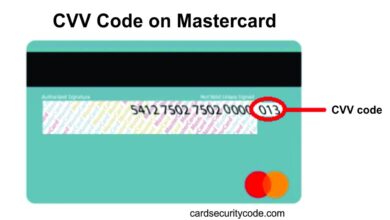The Developer Options Menu Has Been Hided From Firesticks

Amazon recently rolled out an update to Firesticks and other devices that run their software that has hidden the Developer Options menu. These options are important for anyone who sideloads apps or wants to perform other advanced tasks on their device.
To access the Developer Tools menu on your Firestick or other device, follow these simple steps.
Apps from Unknown Sources
While installing apps from unknown sources is usually a no-no for Android devices, there are times when it can be necessary. For example, some apps cannot be downloaded from the official Google Play Store due to security restrictions. This can be annoying, especially if you need to install an app for work or school.
Fortunately, you can install apps from unknown sources on your FireStick using the Developer Options menu. To unlock this menu, navigate to Settings and select About. Tap the build number seven times in a row until you see the message “You are now a developer.”
Many users will not need to use these settings, but would-be developers or anyone who wants to sideload apps not available through Amazon’s store will need access to these features. Unfortunately, Amazon pushed a software update that hid this menu from the main settings menu on some devices. Thankfully, you can easily uncover this hidden feature.
USB Debugging
Firestick USB Debugging allows you to sideload apps on your Fire TV. Depending on what you’re doing, this can be very dangerous and should only be used with caution. However, with a little bit of knowledge, you can safely enable apps from unknown sources and access hidden settings.
This is a simple process but requires a few steps. First, you need to open the Settings app and select “About”. Tap on the build number 7 times. This will activate the Developer Options menu.
Once you’ve enabled the Developer Options menu, you can install a wide range of third-party apps. Then, you can unleash the full potential of your Firestick device. In addition to sideloading, you can also enable ADB debugging and other advanced features. These features are important for enhancing your experience with Firestick. Fortunately, these options are easy to find and can be enabled on any Firestick device. Just follow the simple step-by-step process with the images below.
Cache Cleaner
Cache Cleaner is a simple app that clears app cache data to improve Firestick performance. It can be used to free up space and reduce lag on apps that require a lot of memory, such as streaming services. It’s a good idea to clear app caches on a regular basis to prevent them from consuming too much storage and slowing down the device.
The Firestick is equipped with an eMMC flash storage chip that requires a minimum of 30% empty space for optimal performance. This is especially important if you’re using a lot of media files, which can eat up lots of storage.
The developer options on the Firestick are a powerful feature that allows users to sideload apps not found in the Amazon app store. However, a recent update hid this feature from the device settings menu, and many users aren’t aware of how to find it. This article will walk you through the steps to enable this setting.
System X-Ray
Until recently, the Developer Options menu was easy to access on Fire OS devices. However, an update hid this option from view. The menu enables features like installing apps from unknown sources and ADB debugging. It also allows users to test their Internet speed.
The System X-Ray option displays a bar at the top of the screen that showcases display, CPU, memory and network information. It’s primarily meant for developers, but it can be useful for ordinary users as well.
The best way to install this hidden menu is to use a shortcut app. These apps are available for free and offer an easier way to access the menu. To launch the menu, simply press and hold the down and center buttons simultaneously on your Firestick remote for five seconds. Once the menu is open, you can enable the developer options by selecting the first item seven times. Then, you can access other features, including System X-Ray.